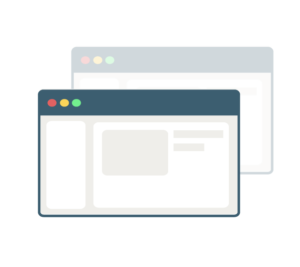
Did you know you can enter your employees’ PPD results online yourself if they are read off site by clinical personnel in your agency?
Mobile Health takes pride in offering our clients the best technology tools available to facilitate your agency’s operations. The same system that allows you to schedule appointments online and review results 24/7 now allows you to enter your employee’s PPD Reading results securely and digitally.
Your employees are still able to return to our office locations for PPD Readings and this policy has not changed. However, this continued enhancement to the online scheduling system is designed to save your agency time and money.
Please note the following:
PPD Readings must occur 48-72 hours after the initial PPD is implanted. If you plan to input an off-site PPD Reading result, please be sure to follow this time frame. The system will allow for you to enter a PPD Reading up to 96 hours (4 business days) maximum after it is implanted before the exam is closed. If you fail to provide the PPD reading information within 96 hours, we cannot correct the medical record on your behalf and the PPD must be implanted again.
See below to see a quick tutorial on how to use this feature. If you can any questions, please contact us and we’ll be happy to assist you.
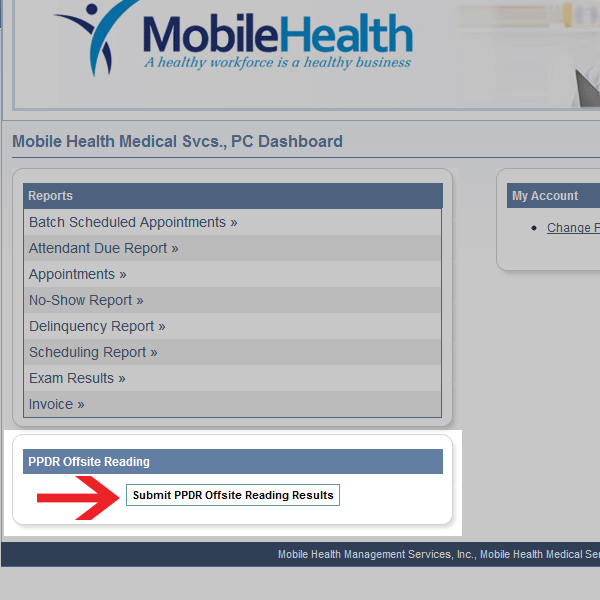
1. After logging into your client portal, you will notice a new option on the lower left corner titled “PPDR Offsite Reading”. Click on the button labeled “Submit PPDR Offsite Reading Results” to enter the system.
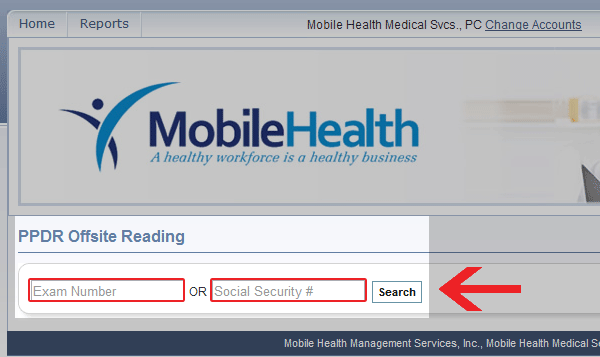
2. This next screen will ask you to enter either the Exam Number you want to find, or the patient’s Social Security Number. You only need to enter one of these. Now click on search to find the record.
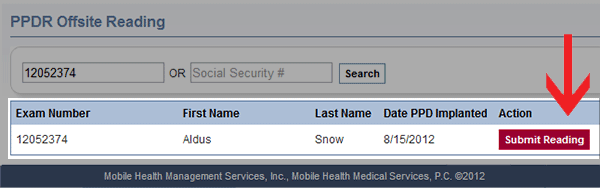
3. After you verify that the correct exam and person was displayed, click on the red button, “Submit Reading”. If the incorrect exam or person is displayed, search again in the box above.
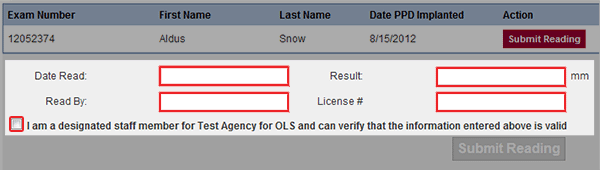
4. On this screen, please be sure to enter all the fields of information regarding the PPD Reading.
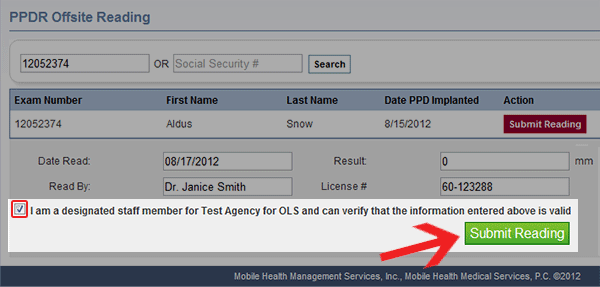
5. After completing all the fields, click on the green button “Submit Reading” to enter your results.
If you have any questions about this new feature, please contact our Technology Support team and we will answer any of your questions.
