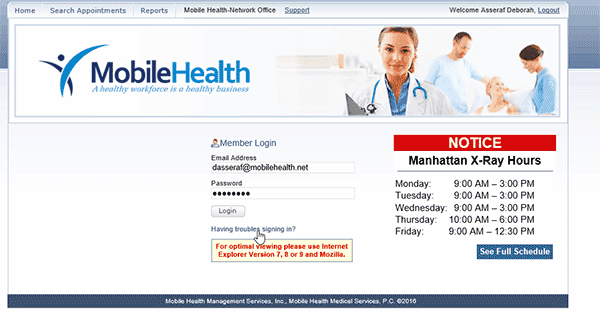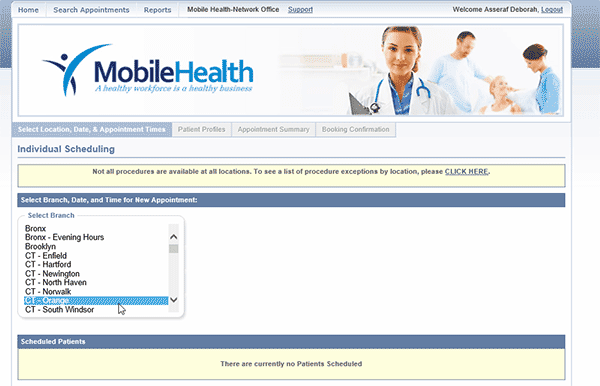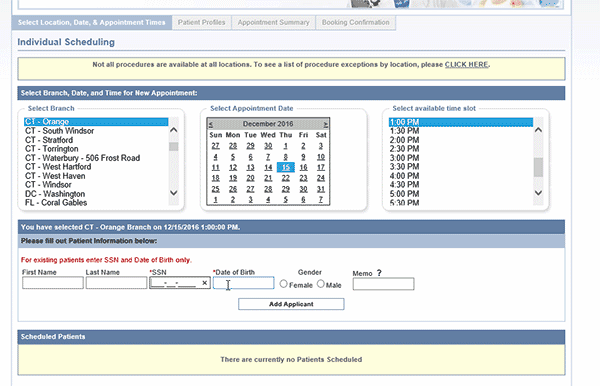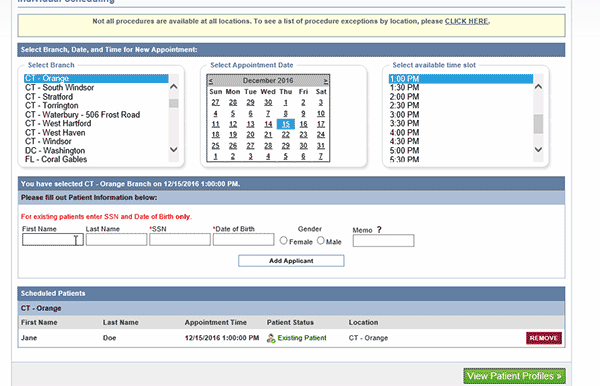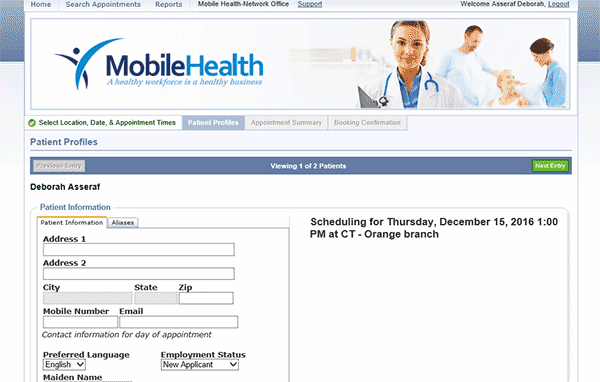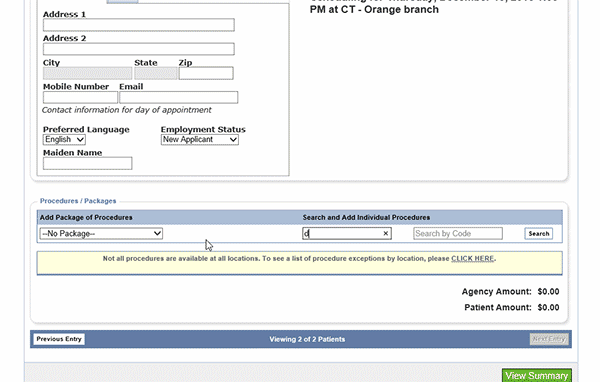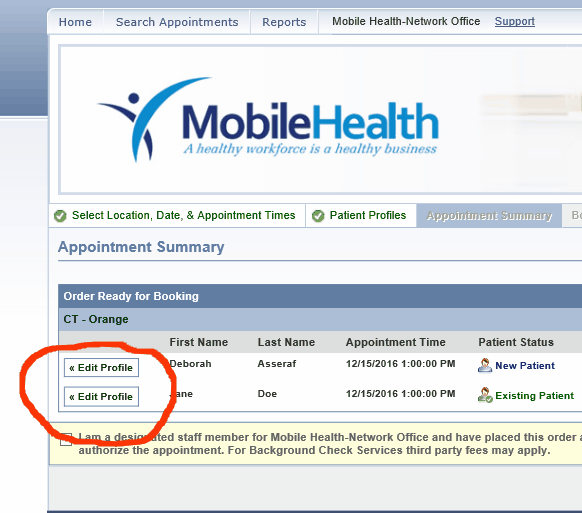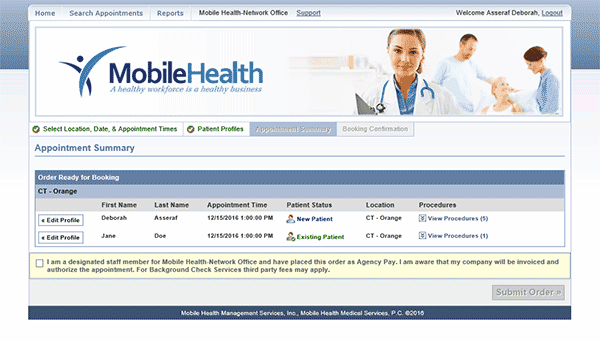Client with access to the Mobile Health Client Portal can schedule appointments online for their employees for any procedure at any location – instantly. At the end of the scheduling process, an appointment confirmation letter is generated that can be emailed or printed and sent to the employee.
Made a mistake or need to change an appointment? See the tutorial on rescheduling or managing existing appointments.
This tutorial only applies to existing companies with Mobile Health accounts. Patients can request an appointment online and companies may request access with this form.
- Login into your account. Click here for more steps on how to do this.
- Select “Medical Services Only” from the right side of the screen. Show
- Choose a location, date and time. Show
-
a.) For an existing patient, enter the full SSN# and date of birth only. Show
b.) For new patients enter the patients first name, last name, SSN#, Date of birth and gender. If the SSN# or DOB match an existing record in our database you will be able to choose from a list of patients with similar SSN# from your account. Show
- Click “Add Applicant” and “View Patient Profile”.
- Make sure patient profile, location, time and date are accurate.
- Click on “Add Package or Procedure” to add preset package exams. If only one or two procedure are needed search for the procedure in the “Search by Name” field. Show
- To schedule an individual procedure search by name or code and check the requested procedure. Click “Add Selected”. Selection will then appear below “Individual Procedures”. To continue click “View Summary”. Show
- Verify your appointment. You can click on “View Procedures” to see a detailed list of requested procedures. If you need to edit or make corrections, click on “Edit Profile”. Show
- If verification is correct check the box to agree to our terms & conditions and click “Submit Order”. You may then print/email a PDF copy of the appointment. Show